GM OEM Software with RLink X3 Connection Instructions
Updated on August 8th, 2025
Tips:You need to install the GM OEM software before use. If it's not installed yet, you can download and install it from the official GM website.
1. Open the RLink Platform.Clicking “Login to the Account” will automatically
redirect you to the login page.Log in to the account bound to the RLink X3 device.
Note: After binding and activating the device and downloading the driver, you can use the RLink X3 device to perform vehicle diagnostics without opening the RLink Platform later.
2. Click the settings icon. Then click About to check whether there is an update for the RLink Platform. If yes, click Update.
3. Click Driver > Driver Download.Click GM and click Download to download the driver.
 Note: Download the corresponding driver according to the OEM software. Do not download drivers that are not related to the OEM software.
Note: Download the corresponding driver according to the OEM software. Do not download drivers that are not related to the OEM software. 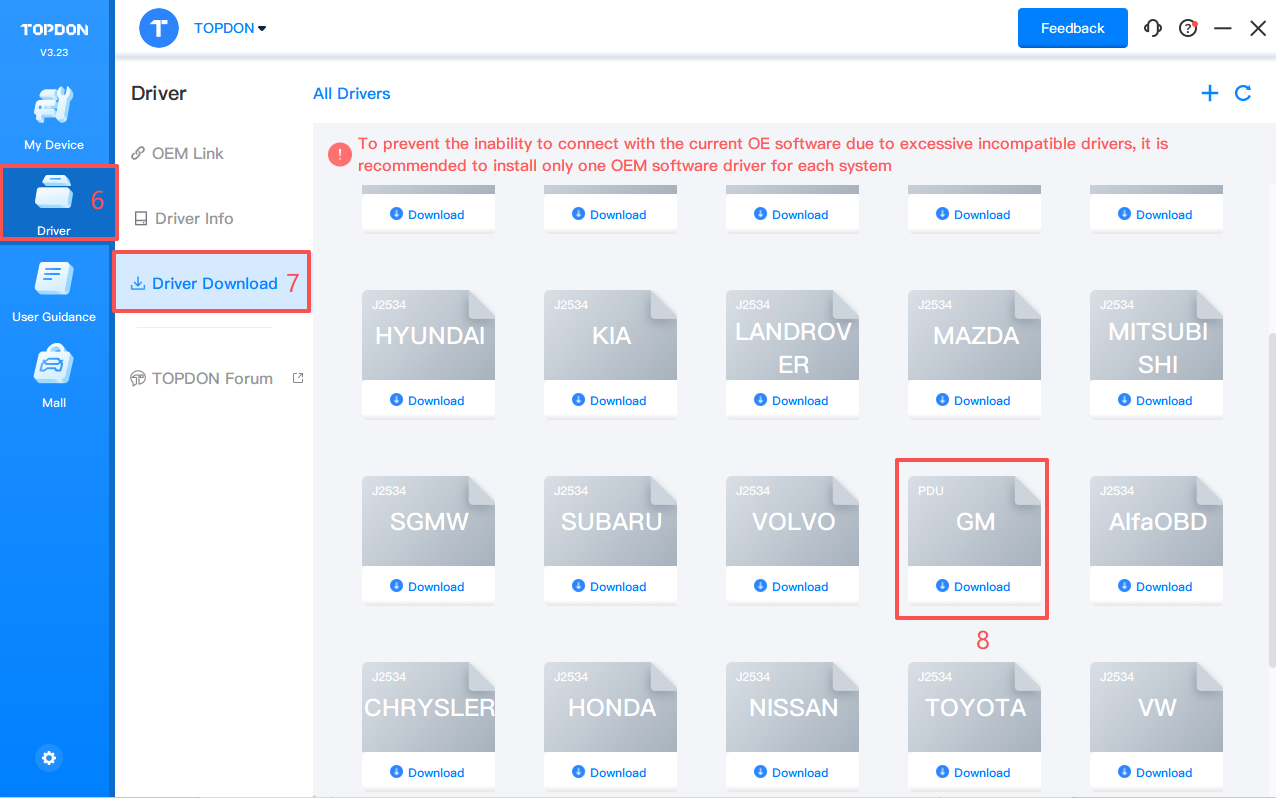
4. Click Driver > Driver Info. Then click GM to configure the driver mode.
5. When using RLink X3 devices, select RLink as the diagnostic interface on the OEM software. If you are connecting to the original VCI or third-party VCI, open the OEM software and select the original VCI or third-party VCI as the diagnostic interface. This driver will not have any impact.
6. Double click the icon to open the Techline Connect.(You can also access the Techline Connect from the official website homepage for diagnostic programming.)
7. Enter the account that you purchased on the official website of GM.
8. After entering the diagnostic page, click the ‘connect vehicle’ button.
9. Then click the "Change Device" button.
10. When multiple drivers appear, select the RLink driver and click the "Continue" button.
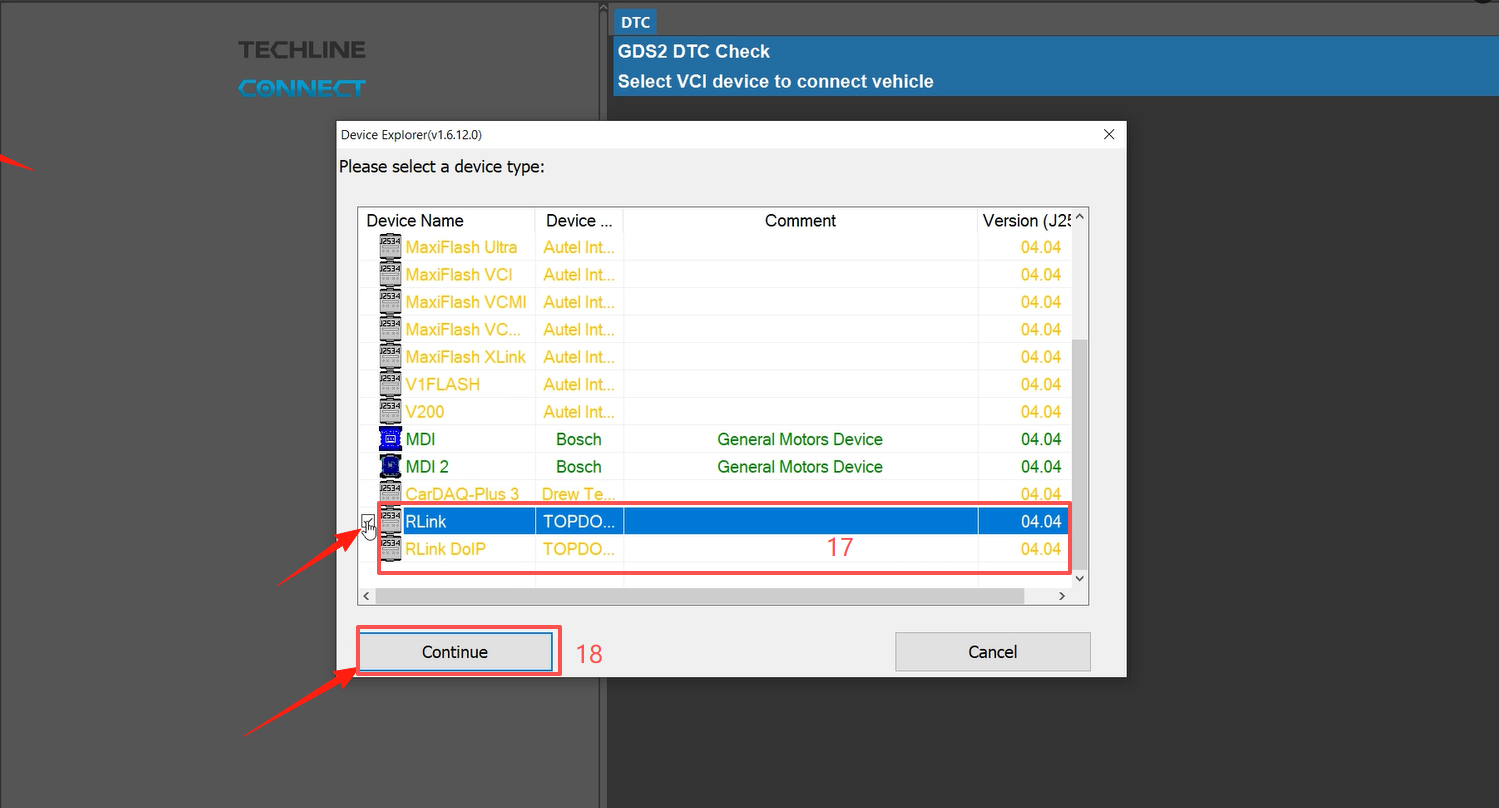
11. When the device is properly connected, the VCI icon will change from gray to blue.
12. Once the VCI is successfully connected, the vehicle will be automatically identified. After the identification is completed, the vehicle information will be displayed.
13. After the vehicle is successfully identified, select SPS programming or GDS2 diagnosis according to your needs. Note: The display of these two functions is related to the purchased account.
If you encounter any problems, you can send an email to support@topdon.com.
Related Articles
GM OEM Software with RLink Lite Connection Instructions
Tips:You need to install the GM OEM software before use. If it's not installed yet, you can download and install it from the official GM website. https://www.acdelcotds.com/ 1. Open the RLink Platform.Clicking “Login to the Account” will ...GM OEM Software with RLink J2534 Connection Instructions
Tips:You need to install the GM OEM software before use. If it's not installed yet, you can download and install it from the official GM website. https://www.acdelcotds.com/ 1. Open the RLink Platform.Clicking “Login to the Account” will ...GM OEM Software with RLink X7 Connection Instructions
Tips:You need to install the GM OEM software before use. If it's not installed yet, you can download and install it from the official GM website. https://www.acdelcotds.com/ 1. Open the RLink Platform.Clicking “Login to the Account” will ...BMW OEM Software with RLink Connection Instructions
1. Open the RLink Platform and click Login, it will automatically jump to the login screen upon the first use. Log in to the account bound to the RLink device. Note: For BMW models, it is necessary to open the RLink Platform to activate the driver, ...GM OEM Software with ONE VCI Connection Instructions
Tips:You need to install the GM OEM software before use. If it's not installed yet, you can download and install it from the official GM website. https://www.acdelcotds.com/ 1. Open the RLink Platform.Clicking “Login to the Account” will ...